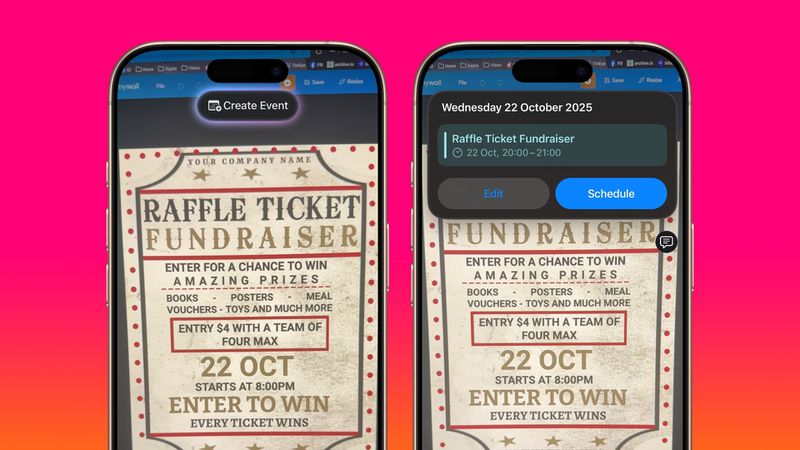With iOS 18.3, Apple has expanded its powerful Visual Intelligence system on iPhone 16 models, offering real-time image analysis and smart actions through the new Camera Control button. This Apple-exclusive feature allows users to identify animals, create calendar events from flyers, translate text, call numbers, open links, and much more—right from the camera interface.
This guide explains how to use iPhone 16 Visual Intelligence, what it can do, and how to get the most out of it.
What Is Visual Intelligence on iPhone 16?
Visual Intelligence is an Apple Intelligence feature exclusive to iPhone 16 models. It uses on-device machine learning to interpret what your camera sees in real-time. Initially introduced in iOS 18.2, and further expanded in iOS 18.3, this feature is activated using a dedicated Camera Control button located just below the Side button.
What You Can Do With Visual Intelligence
With the latest update, you can now:
- Identify plants, animals, and insects
- Translate and summarize text from signs or papers
- Open links, call numbers, and navigate to addresses
- Create calendar events from posters and flyers
- Ask questions using ChatGPT
- Search images via Google Search
How to Activate Visual Intelligence on iPhone 16
To begin using iPhone 16 Visual Intelligence, follow these steps:
- Ensure your device is running iOS 18.3 or later.
- Press and hold the Camera Control button (not just a tap) located below the Side button. Note: A regular press opens the Camera; Visual Intelligence requires a long press.
- Make sure the Camera app is not already open, or the feature won’t activate.
How to Use the Visual Intelligence Interface
Once activated, you’ll see:
- A camera viewfinder
- A Capture button
- Two options: Ask (connects to ChatGPT) and Search (uses Google Search)
To use Visual Intelligence:
- Snap a photo using the Capture button
- Tap Ask to analyze the photo with AI, or tap Search to look it up on the web
- Review the results and interact as needed
Note: Live camera views and saved photos are not supported—only freshly captured images can be analyzed.
Create a Calendar Event From a Poster
One of the best new features in iOS 18.3 is the ability to add events directly from visual media:
- Use Visual Intelligence to view a flyer or event poster
- A tappable bubble with the date or time will appear
- Tap it to create a calendar event directly
This is perfect for adding community events, parties, or appointments spotted in real life—no typing required.
Identify Animals, Plants, and Insects Instantly
Visual Intelligence now offers instant identification for objects in your surroundings:
- Point your camera at a plant, pet, or insect
- Wait for the info bubble to appear at the top
- Tap it to learn more about the species
- Use the thumbs up or down to rate the accuracy and provide feedback to Apple
This feature is ideal for students, nature lovers, or anyone curious about what they’re seeing outdoors.
Supported Devices and Limitations
- Only available on iPhone 16 models
- Requires iOS 18.2 or later
- Must use the Camera Control button—older iPhones lack this hardware feature
- Only works with new photos—does not analyze existing photos from your gallery
Conclusion
Apple’s iPhone 16 Visual Intelligence tools combine convenience, AI power, and real-world utility into a single smart interface. Whether you’re identifying wildlife, saving events from posters, or translating signs on the go, Visual Intelligence turns your camera into a real-time assistant. To get started, simply press and hold the Camera Control button and let your iPhone do the rest.